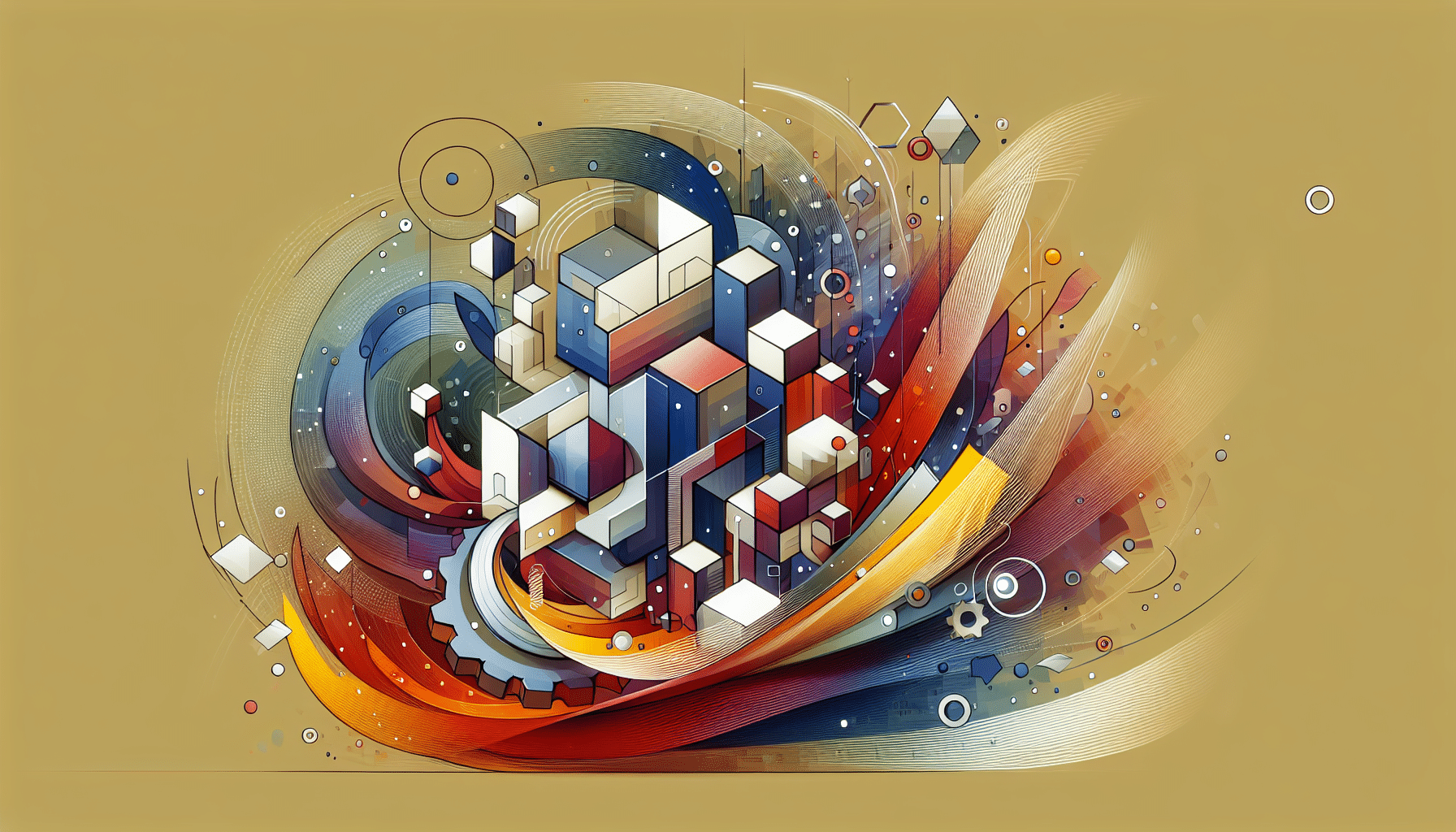Exploring Divi Theme
Introduction to Divi
The Divi WordPress theme stepped onto the scene in December 2013, rapidly gaining fans across the globe. Its mix of flexibility and a jam-packed feature set makes it a crowd favourite among WordPress users and web artists. With Divi, you’re looking at a two-in-one power tool, a theme, and a visual page builder, making magical-looking sites without a doctorate in coding totally doable.
Divi doesn’t play second fiddle to page builders like Thrive Architect and Elementor. It’s got this super-friendly drag-and-drop setup that lets creativity flow without showing any pesky code. Imagine putting together your site like a puzzle, piece by piece, right before your eyes, thanks to the Divi Visual Builder.
Evolution of Divi Theme
Since hitting the market, Divi’s gone through a glow-up, stealing hearts left and right in the website-building world. Fresh features, like a treasure trove of pre-built templates and modules, have made it even slicker. These resources are like your design fairy godmother, waving their wand to poof awesome sites into reality.
The Divi Visual Builder was a game-changer, making the creative process a breeze. Think of sections, rows, columns, and modules as the nuts and bolts making up its framework, each loaded with goodies to cater to different design cravings.
Lately, Divi has upped its game to keep up with today’s web design vibes. They’ve polished up mobile optimisation and dialled up personalisation options to keep Divi at the cool kids’ table. It’s not just for tech wizards; it’s the go-to for everyone from lone wolves to go-getters and marketing maestros.
To get the lowdown on responsive design and custom layouts, check out the buzz on Divi theme templates and Divi theme layouts.
Features of Divi
Divi, a flexible WordPress theme, comes packed with features that make building beautiful websites a breeze for everyone—from tech-savvy developers to your neighbour trying their hand at blogging.
User Experience Enhancements
The recent updates to Divi have tossed in shiny new tools that take the headache outta editing your site. Noteworthy cool stuff includes:
- Right-click magic for super-speedy actions, letting you tweak your site as fast as you can say “Bob’s your uncle”.
- Live preview—see changes as you whip ’em up, providing you with an instant sneak peek before you hit the “publish” button.
- Screen size peek-a-boo, so you can quickly check how your creation looks on different gadgets.
Beginners and old hands alike can make the most of these tweaks to build eye-catching websites without wrestling with tons of code.
Global Modules & Settings
Divi’s Global Modules & Settings keep your site looking together with minimal fuss. What’s cookin’? You’ll be able to:
- Stash rows, modules, and styling bits as global heroes.
- Tweak ’em once to spread the magic site-wide, ensuring your pages have a consistent vibe.
Say you adjust a module’s look. Bam—everywhere that module is used, your changes are echoed loud and clear. This is key for businesses that crave a unified brand look without endless do-overs.
Full-Width Functionality
Divi doesn’t skimp when it comes to Full-Width heft. It’s tailored for crafting sleek sites bursting with crisp images and expansive layouts, tapping into the popularity of full-width designs to make users stop their scrolling in awe.
Full-width layouts are gold for splashing images or content across the entire screen, giving visitors a jaw-dropping experience that keeps them hooked.
Mixing its user-friendly twists, global goodies, and full-width flair, Divi lands as a trusty sidekick for anyone aiming to whip up gorgeous sites without breaking a sweat. It’s the dream ticket for web designers and entrepreneurs hungering for an efficient way to beef up their online presence.
Advanced Design Settings
Jumping into the nitty-gritty of Divi Page Builder, users stumble upon a treasure chest of personalization options that make creating a website feel as easy as pie.
Personalization Options
Divi throws open the gates to creativity heaven without demanding a coding degree. With the Advanced Module Design Settings, you can tweak colours, fonts, sizes, and spaces until everything fits your style, like a well-loved jumper. Your website can look exactly like you want it – even if you’ve never heard of CSS (Pixel Fish).
Ever wish you could just copy-paste magic across your site? Divi’s Global Modules & Settings let you do exactly that – save and apply your favourite styles wherever you please. It’s like having a magic wand for perfect consistency.
| Personalization Feature | Description |
|---|---|
| Colour Choices | Pick from a rainbow for text, backgrounds, and buttons. |
| Font Options | Get the perfect vibe with custom typography for every brand. |
| Size & Space | Fiddle with size and padding for a balanced look. |
Flexibility and User-Friendliness
Divi’s superpower? Flexibility. It’s like a shape-shifting superhero for web devs and business buffs. Want a different layout for each blog section? Go ahead – the theme’s got you covered with easy customization (Blog Marketing Academy).
When lined up against page builders like SeedProd, Thrive Architect, Beaver Builder, or Elementor, Divi’s the one to beat. It’s got more flexibility than WordPress’s default editor and a stack of templates that’ll have you crafting gorgeous designs without a single line of code.
In short, Divi is like a playground where creativity has no limits. Whether you’re just dipping your toes or are a design whiz, its smooth, intuitive feel makes it approachable for everyone. If you’re itching to dive deeper, check out our other articles on Divi Theme Templates and Divi Visual Builder.
Divi Pricing and Comparison
Pricing Plans
Divi keeps it simple with two pricing options – one perfect for those testing waters and another for the committed. Here’s the breakdown:
| Pricing Option | Cost | Features |
|---|---|---|
| Annual Membership | $89/year | Ongoing support, updates, access to the Divi Builder, and pre-built templates |
| Lifetime Access | $249 one-time | Everything in the annual membership, plus lifetime updates and support |
Now, let’s look at the competition. Elementor Pro is $49/year and they’ll have you keep paying – there’s no one-time deal. Thrive Architect plays a different game, tucked into the Thrive Suite at $228/year. Sure, Divi might be a bit steeper on the surface, but it’s hard to ignore the boatload of design choices and user-friendliness it brings.
Comparing with Other Page Builders
Peeling back the layers on Divi and its page-building buddies shows apples-to-apples pricing and features match-up:
| Feature | Divi | Elementor Pro | Thrive Architect |
|---|---|---|---|
| Price | $89/year or $249 (lifetime) | $49/year | $228/year (Thrive Suite) |
| Visual Builder | Yes | Yes | Yes |
| Pre-built Templates | Yes | Yes | Limited |
| Custom Modules | Yes | Yes | Yes |
| Lifetime Option | Yes | No | No |
Divi shines as a one-stop-shop, loaded with design tools, templates, and modules to get any website up and running. If you’re decking out an existing theme, the Divi Builder Plugin is your sidekick with its no-nonsense page building superpowers. Both the Divi Theme and the Divi Builder Plugin pack a powerful punch with their drag-and-drop magic, serious customization leeway, and a treasure chest of modules (Elegant Themes).
Choosing a page builder? It’s all about what you need. Web designers, developers, and business owners ought to line up their specific demands against what Divi and its rivals lay on the table. Still fuzzy on the details? Check out more on Divi theme templates and Divi builder tutorial for a deeper dive into options.
Pros and Cons of Divi
Thinking about using the Divi Page Builder? Let’s chat about the good and the not-so-good bits related to its easy-peasy interface and colourful design bits.
User-Friendly Interface
Divi is like your friendly neighbour when it comes to building web pages — welcoming to new folks and still helpful to the old-timers. Its drag-and-drop magic lets you put together a website that looks super fresh, without needing a degree in computer wizardry. Great news for those small business champs and garage-band entrepreneurs who just want to get online and get noticed.
| Pros of Divi User Interface | Cons of Divi User Interface |
|---|---|
| Intuitive design tools | Some folks might scratch their head at advanced stuff |
| Easy to find your way around | Can’t tweak some stuff as much as you’d might want |
| Loads of ready-made designs | Some little tasks might feel a bit like groundhog day |
People are loving the stash of templates and the drag-and-drop fun — it really chops down the time you’d spend screwing around with website stuff.
Extensive Design Options
Divi is kitted out with a bunch of design gubbins so you can dress your website to match your vibe. From all sorts of layouts to a smorgasbord of style choices, Divi lets your website strut its stuff.
| Advantages of Design Options | Disadvantages of Design Options |
|---|---|
| Tons of design modules | Coding whizzes might feel a bit shackled |
| Responsive design pizzazz | Some folks feel like they’re in a template tunnel |
| Plays nice with other plugins | Extra customization might need a sidekick |
Some creative types think Divi’s like having a friendly yet firm paint-by-numbers kit, but the combo of design features meets what most folks are after. Sure, it’s pricier than some plain themes, but many reckon it’s worth spending a bit more dough for Divi’s ease and flair from Elegant Themes.
If you’re after a wild and free design ride, you might want to take a second look and weigh up Divi against other builders.
The Divi Visual Builder
The Divi Visual Builder is a nifty part of the Divi WordPress theme, letting folks craft gorgeous websites with a user-friendly interface. Let’s look at what makes this tool tick and the fancy editing features that give it an edge over other theme builders.
Sections, Rows, Columns, and Modules
With the Divi Visual Builder, you’ve got sections, rows, columns, and modules—these are the building blocks that you can tinker around with. Each one has its own role, helping users sort stuff out and cook up engaging layouts.
| Element | Description |
|---|---|
| Sections | The big containers that hold rows and columns, keeping related content snug together. |
| Rows | These sit inside sections and hold columns. You can choose how many columns to have in each row, making layouts flexible. |
| Columns | Parts of rows that help keep content organised. You can get creative by tweaking column widths to fit your designs. |
| Modules | The bits and bobs like text, images, and buttons that you pop into columns. They come with lots of options to jazz things up. |
By playing with these elements, users can build all sorts of designs fit for whatever they’ve got in mind.
Advanced Editing Features
The Divi Visual Builder offers some nifty advanced editing bits that give users plenty of control and ease. No need to mess with coding or CSS with its Advanced Module Design Settings that let users fiddle with colours, fonts, sizes, and padding. So, even without being a tech wiz, users can whip up eye-catching designs.
Some standout advanced editing features include:
- Responsive Editing: Adjust the site’s look for different gadgets so everyone has a smashing experience.
- Drag-and-Drop Resizing: Users can tweak element sizes just by dragging them around—speeding up the design process.
- Style Copying and Pasting: Copy styles from one element to another or go global with styles to keep layouts uniform and save time.
- Global Elements: Save elements as global designs to manage repeating content like logos or blog titles across various pages (Elegant Themes).
- Code Editing Options: Pros can add custom CSS and code to any bit or page, letting their creativity fly for custom designs.
By tossing in these features, the Divi Visual Builder arms web designers and developers with the tools to whip up cool websites in a flash. For more on what Divi can do, take a gander at our Divi theme tutorial.